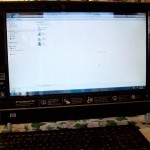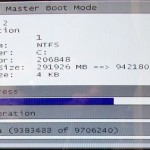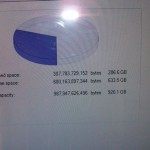This computer was using a 320 GB hard drive and was partitioned with a C: primary and D: restore partition. The D: partition consisted of 12 GB with 2 GB of free space, while the C: partition, I believe was 285 GB with around 330 megabytes of free space. I think I am close on those figures. Never-the-less, the computer caught a Trojan virus that I was lucky to remove without too many issues. The computer was set to automatic defrag schedule, but the virus had so corrupted the OS, the defragmentation process would not work. I tried three different defragmentation programs including the MS program that came with the Win 7 system.
It was not until after the virus removal that any sense of defragmentation even showed to be working. I decided to give it a 4 GB boost to the Ram in hopes of helping whatever memory the OS might be trying to use. Besides, this 64 bit computer with the touch screen, and other office software just cried out for a Ram boost. I clocked the boot time from turn on to ready to work at 45 seconds, including the clock weather widget and wireless log on. I had no virus software installed at this time.
I disabled the wireless while I was working on the computer, removing older no longer used programs. When I enabled the modem, Microsoft found 45 updates, and Adobe found a few as well. I also upgraded the Java. The newer Java upgrades remove the older versions, making the task much easier. Like I said earlier, the hard drive had 330 megabytes of free space, but it was showing 2 GB after the cleanup.
Since disk cleanup was not working, or working at a pace that made snails look like track stars, I decided to use CCleaner to remove unnecessary files and fix some registry issues as well. Note: I always back up the registry. This machine really needed a bigger hard drive. It was too full to allow the defragmentation process to work faster. The recommended free space for a good defragmentation is about 15% of the total drive, although some defrag programs will still work, albeit slowly.
I ran the defragmentation process for 72 hours and I stopped it at 70% completed. The percentage of file fragmentation went from 45% down to 11%. At this point the computer was working quiet well. I gave my friend a call, mentioning that a new hard disk drive would be the best solution to keeping all of the programs and allowing room for more. The decision was made to install a new one terabyte drive.
The Cloning Process Using the ConnectLand Docking Station
I have cloned a few drives in the past using two types of software. I like EaseUs for the partition and moving process, and I like Macrium Reflect for the cloning process. However, this time I decided to try another process whereby a docking station is involved. I saw a YouTube video on one of those docking stations, and it made the process look simple. Besides, it only involved plugging the hard drives into a box, and I did not need to refresh any of my software skills. I was wrong there.
The ConnectLand Docking Station did a wonderful job. At first, I was a bit skeptical, because the price was under $30. The instructions and the unit are designed around using the docking station for backing up files. Just insert a hard drive, load the software and the unit functions as a cool backup device. The instructions only devoted one page to the cloning procedure.
Cloning is a very simple procedure—just insert the original hard drive in SATA1 and the new hard drive in SATA2. Hold the button down for five seconds, release, and watch the flashing lights as both drives come to life. After an hour, the newer one terabyte drive was cloned, and the lights quit flashing, but remained lit. I must confess that I did not watch over it very closely, and it may have finished in less than one hour.
I reinstalled the new drive into the HP 300 computer, turned it on, and watched the desktop load as usual. I checked the drive properties only to find that I had the same amount of space on partition C. I went to disk management and discovered that the hard drive was copied perfectly, but now I had approximately 600 plus gigabytes of unallocated disk space. To make matters worse the space was to the right of partition D. I needed to get that space next to the C: partition to have it merged.
I solved the issue by using EaseUs software to move my D: partition to the right of the unallocated space. Then I merged C: drive with the unallocated space. The system needed to reboot to accomplish these two tasks. I was using an older free version of EaseUs. Note: the APPLY button in the tasks row must be clicked. Do not exit the program without clicking the APPLY button if you want the tasks to perform.
The EaseUs program will want you to reboot after you APPLY the new settings to the hard drive. During boot time the new setting are applied to the drive at another slow but accurate pace. My boot time for the two setting I have just described amounted to two hours and thirty minutes. The desktop was waiting for me after that amount of time, though it may have taken less. The computer properties showed 680 GB plus of free space on the C: partition and the D: partition was in its proper place, although I did resize it a tad.
I re-started the computer several times and began the defrag process. After defragmentation, I chose to remove CCleaner but leave Defraggler in place. I installed my favorite anti-virus software and let the computer run for a while to gather any missing updates. The new one terabyte hard drive installation was a success. Additionally, the new ConnectLand Docking Station worked like a dream.
Some hard drive up grades are more difficult than others are. However if all you need to do is clone the drive, then I recommend trying the ConnectLand Docking Station. Just follow the directions—and You can do it.